Blogs and wikis have been enhanced significantly in
SharePoint 2010. When a user posts an entry to a blog, it appears in the
Recent Activity section of the user’s My Site, increasing the
opportunity for connections and collaboration. Blogs and wikis help
achieve collaboration and knowledge transfer objectives in many ways,
but most importantly, they help ensure that the right conversations
happen at the right times. Both types of sites help create
conversations, but blogs are typically for one-to-many conversations,
and wikis are typically for many-to-many conversations.
Blogs
Each user in the
organization can have her personal blog linked to her My Site. This
makes it easy for people to find the blog and easy for the user to post
new entries. Attaching the blog to the My Site helps to ensure that the
blog is the user’s authentic voice. “Management” blogs written by people
in the Marketing department are generally perceived as propaganda, and
we don’t recommend using blogs in this way. A better alternative for
Marketing messages is news. That said, SharePoint 2010 makes it very
easy for you to set up a “team blog,” which can be a great way of
posting progress updates (the SharePoint at Microsoft team has a team
blog at http://blogs.msdn.com/sharepoint)
and insights for departments, project teams, or, if done authentically,
your executive team. Team blogs are typically created as subsites of a
team or department site. Our general rule for blogs of any type: Keep
them authentic.
The blog template in
SharePoint 2010 is new and includes blog-specific navigation. For
example, you can sort posts by category and date. There is also a new
“About this Blog” area where the blog author(s) can provide an
introduction and purpose for the blog. Encourage all blog owners to use
this feature to describe their blogs. Remember that context is the key
to successful collaboration, and the more context blog authors provide,
the more useful their posts will be to others.
As with the rest of
SharePoint 2010, one of the first new features you will notice in the
blog template is the ribbon interface. One of the most significant blog
improvements is the ease of entering rich media (both images and video)
to a blog post.
The first time a user
creates a blog (by default, creating a blog is a part of the My Content
area of the My Site), he sees the screen in Figure 1.
The instructions are self-explanatory, and you really shouldn’t need to
provide much guidance. Adding a post is also intuitive.
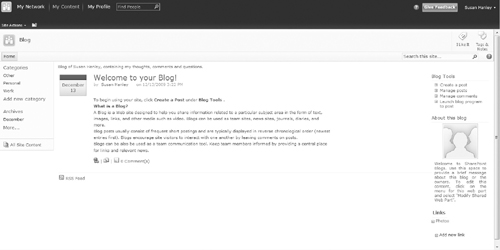
Figure 2
shows the user interface for creating a new blog post. By default,
content approval is enabled for blog posts, but posts by the blog author
are automatically approved. (We’re not quite sure about why this is the
case because it doesn’t seem to mean anything.) As with any list, you
can turn off content approval in List Settings. When you create a new
blog from your My Site, the appropriate security is enabled for you—only
you can add posts, and anyone with read access to your My Site can add
comments. Both posts and comments are stored in lists where you can edit
permissions and add workflow.
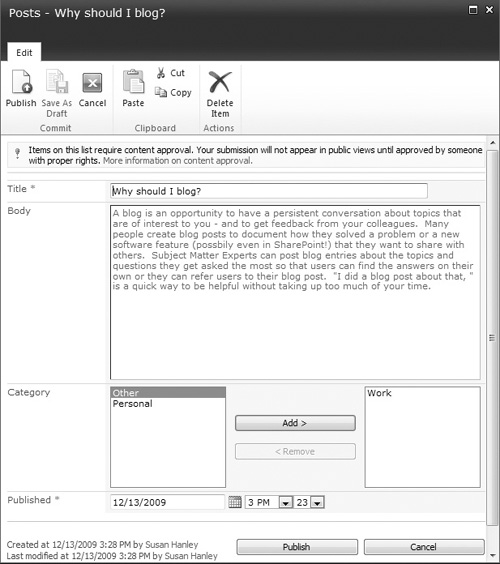
As described here, you can
also create a blog site from a team site. When you create a blog site
from a team site, you will need to set permissions for the blog
manually. To do this, navigate to the Comments list and set unique
permissions so that site visitors can add comments, and do the same to
the Posts list if only a subset of site contributors can post blog
entries. In a team blog, you may want to initiate some type of content
approval workflow for posts if you are concerned about representing
“authoritative” content in the blog.
Wikis
The
success of social computing features depends on participation, not
technology. Wikis are technology that help users participate without any
formal knowledge of Web programming or even Microsoft Word. While blogs
are designed for more structured knowledge exchange, wikis enable a
more flexible collaborative experience by allowing every participant to
have an equal “voice.”
In SharePoint 2010, there are two varieties of wikis:
Team sites. In SharePoint 2010, the Team Site template is essentially a wiki.
Enterprise wiki sites.
The enterprise wiki feature in Microsoft SharePoint Server 2010
provides a template that adds page rating, Managed Metadata, and
customization capabilities. You can use Microsoft SharePoint Designer
2010 to customize page layouts and implement specific and consistent
branding by changing master pages.
Team Sites
The Team Site template in
SharePoint 2010 is essentially a wiki. The home page of the team site
can be edited using the same functionality used to edit any wiki page.
This means that users can see a live preview of changes that they are
making as they make them. Figure 3
shows the home page of a team site in Edit mode (note the highlighted
editing items in the ribbon). To update the welcome message, all you
need to do is type; there is no longer a need to open a content editor
Web Part and use the rich text editor to change content because the wiki
page itself is essentially a rich text editor. In addition to using the
wiki Web Edit functionality to edit the team site, users can add Web
Parts using the Insert link in the ribbon (see Figure 4) to create a rich user interface that combines the features of
a SharePoint 2007 team site with the superior wiki editing experience
in SharePoint 2010. This makes it easy to create visually compelling Web
pages with little or no knowledge of HTML and combine the structured
content of a Web Part with the flexible editing experience of a wiki.
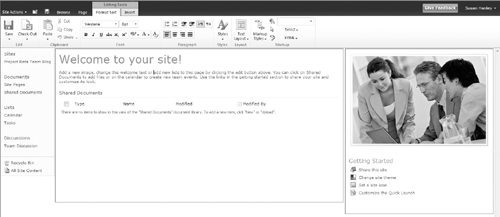
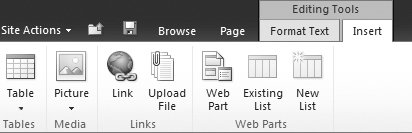
The new Team Site template
provides a flexible way to create content (with the wiki editor) that
also allows you to take advantage of the structure and security in a
more traditional collaboration site. In a more typical wiki environment,
all users have both read and write privileges. However, in a wiki-based
team site, the site owner (user with Full Control privileges) can
designate which users can edit content and which users can only read
content. In addition, site owners can view previous versions of a wiki
entry to see when and by whom changes were made as shown in Figure 5.
As with document versions, you can reinstantiate prior versions of wiki
pages if necessary. Essentially, the new Team Site template supports
shared editing but with more control than an enterprise wiki site.
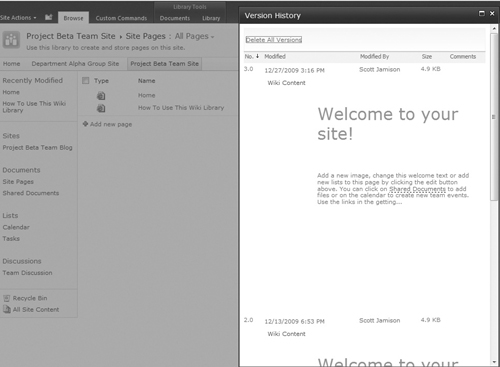
Other site templates, such as
the Group Work Site, do not have a wiki page as a home page. However,
if you enable the Wiki Page Home Page feature on your site, you can
automatically create a wiki home page similar to the team site.
Enterprise Wikis
An enterprise wiki (see Figure 6)
combines the basic features of team sites with additional features such
as page ratings. To create an enterprise wiki, you need to ensure that
Publishing features are enabled for your Site Collection. If you
anticipate that the enterprise wiki will have a lot of traffic and
content (for example, for an enterprise-wide acronym database), then you
should consider configuring it as a single Site Collection and perhaps
also a single, dedicated SQL Server database. You can also create an
enterprise wiki as a subsite of an existing site if you want to take
advantage of the wiki editing features but do not anticipate a large
amount of content. Once you have created an enterprise wiki, you cannot
convert it or migrate it to the standard wiki format on a team site
without using custom code. Therefore, you need to be sure that an
enterprise wiki is the right site template for your site.
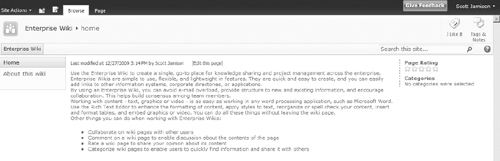
“We should be using wikis” is
not a good enough reason to implement an enterprise wiki site. You should select both features and
functionality based on the business problem you are trying to solve, not
because the feature sounds good or is being hyped as Web 2.0. An
enterprise wiki is a good solution when you want multiple users to
contribute and update to a shared repository. For example, you might
want to use an enterprise wiki to enable employees to contribute content
to a shared repository of tips or ideas for new products. The most
successful wiki sites are relatively unstructured, so if you decide that
you need more structure for knowledge sharing, consider using a custom
list or a team site to share content.
As with any SharePoint
site, you need to carefully consider who is allowed to contribute
content to an enterprise wiki. You can certainly use an enterprise wiki
to share updates to content that not everyone can update—for example, an
HR manual database that can only be edited by users in HR. Even though
this type of site should have limited users with edit privileges, the
wiki template may still be appropriate because of the ease with which
nontechnical users can create Web pages. For shared wiki sites where
many users can edit, you may also want to consider assigning a “wiki
moderator” to periodically review the content of the enterprise wiki,
especially as the site gets up and running because you will not have the
benefit of shared corrections and updates until multiple users have an
opportunity to review and update content. Remember: If you start to
identify a requirement for more control and selective access as you plan
your enterprise wiki, you will want to seriously consider whether an
enterprise wiki is, in fact, the right solution to solve your business
problem.
You need to plan your governance model carefully for an
enterprise wiki site, probably more so than for any other site type,
because with shared editing capabilities, you have a greater risk of
conflict—where one user edits a page and then another user changes it,
potentially resulting in a “flame war.” The publishing infrastructure
provides several ways to control content, including assigning permissions
or using a workflow to add an approval process for wiki entries.
However, adding an approval process to your wiki site may discourage
users from contributing content, so you will need to carefully plan
before you deploy your wiki site.
Considering that editing and
contributing to a wiki will likely be an unfamiliar task for many users,
be sure to incorporate a training and communications plan for your
enterprise wiki site. Deploying an enterprise wiki only creates
meaningful value when multiple people are engaged and contributing.
Therefore, it’s a good idea to get some early adopter users to add
“starter content” to any enterprise wiki before you launch to the rest
of the organization.